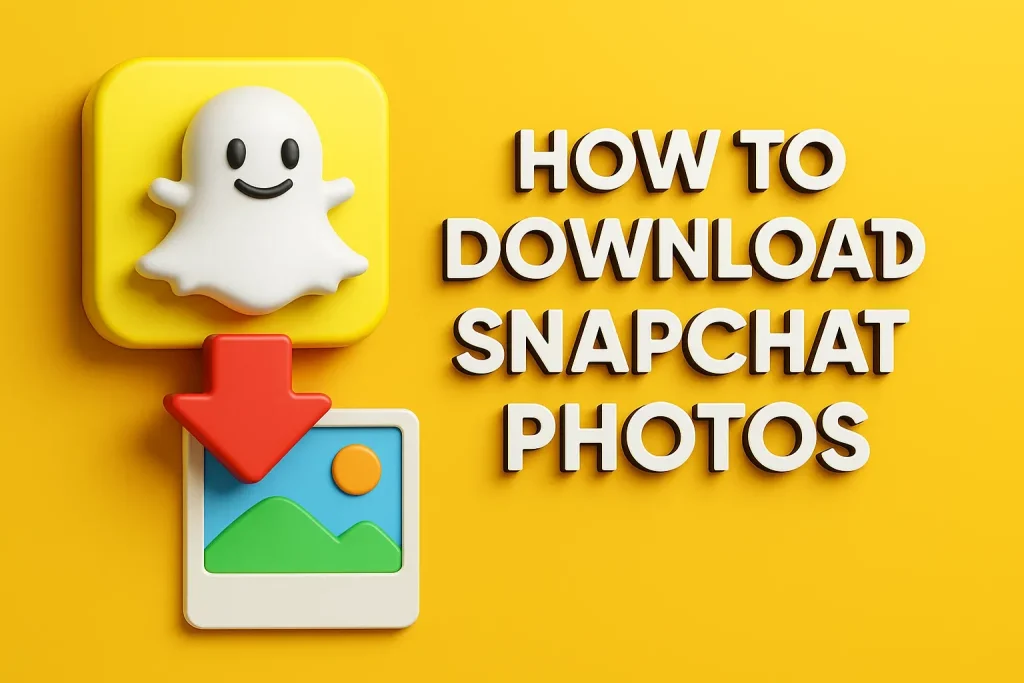Snapchat is one of the most popular social media apps, known for its ephemeral messaging and disappearing photos. While this makes the app fun and spontaneous, it can also be frustrating when you want to keep a photo or video for later. If you’ve ever asked, “How can I download a Snapchat photo?”, you’re not alone.
In this guide, we’ll walk you through everything you need to know about Snapchat photo download — how it works, your options for saving images, and what you need to know about privacy, limitations, and tools.
📷 What is Snapchat Photo Download?
Snapchat was designed with privacy in mind. When someone sends a Snap (a photo or video), it disappears after being viewed — unless it’s saved as a Chat or in Memories. Snapchat photo download refers to the different methods users can use to save or download images from the app, whether it’s from their own content or shared Snaps (with permission).
While Snapchat doesn’t officially allow downloading photos from other users without notifying them, there are ways to save photos legally and ethically — especially when it comes to your own content.
Read More : how to delete a friend in snapchat
🛡️ Snapchat’s Built-in Options to Save Photos
Snapchat provides native tools to help you save your own photos before or after you send them. These are the safest and most straightforward options.
1. Saving to Memories
Snapchat Memories is a private archive of your Snaps and Stories. You can access it by swiping up from the camera screen.
To save a photo to Memories:
-
Tap the Save icon before sending a Snap.
-
Or, if it’s a Story, go to your profile > My Story > tap the download icon.
This saves the photo within the Snapchat app, so you can revisit it later without it disappearing.
2. Saving to Camera Roll
Want to keep your Snap outside of Snapchat? You can choose to save Snaps directly to your phone’s Camera Roll.
To enable this:
-
Go to Settings > Memories.
-
Under Save Button, choose Memories & Camera Roll.
Now, when you take a Snap and hit save, it will be stored in both Snapchat Memories and your phone gallery.
3. Saving Received Snaps (With Permission)
Snapchat doesn’t let you save Snaps from others unless they’ve allowed it. However, if someone sends a photo via chat (not as a disappearing Snap), you can press and hold on the image to save it to Chat. The other user is notified.
🚫 Limitations and Warnings
Before we go into more advanced options, it’s important to understand Snapchat’s privacy policy and ethics around photo downloading.
🔐 Privacy and Notifications
If you screenshot or screen record a Snap, Snapchat sends a notification to the other user. This feature is designed to protect user privacy and discourage unauthorized saving.
❌ No Option to Save Disappearing Snaps from Others
Photos and videos sent via Snapchat’s main camera (the disappearing kind) can’t be downloaded natively, unless you take a screenshot — which notifies the sender. So always ask for permission if you want to keep a Snap someone sent.
💡 Advanced Methods to Save Snapchat Photos
Now let’s talk about methods users have explored for Snapchat image download, especially when it comes to saving content without sending notifications.
⚠️ Disclaimer: This section is for educational purposes only. Always respect user privacy and Snapchat’s terms of use.
1. Using Screenshot Tools
Some third-party apps and tools claim to take screenshots without triggering a notification. However, these are risky:
-
They might violate Snapchat’s terms.
-
They can stop working after updates.
-
Your account could be banned.
2. Using Another Device
The safest and most ethical workaround: use another phone or camera to take a photo of your screen while viewing a Snap. No notifications are sent, and it avoids using unauthorized software.
3. Screen Recording (With Caution)
Like screenshots, screen recording will notify the sender. If you’re trying to save a tutorial or a funny moment from a public Story, make sure you’re not violating any trust or privacy.
Some Android phones offer third-party recorders that avoid detection, but again, these are risky and not recommended for private conversations.
🛠️ Third-Party Snapchat Photo Saver Apps
Several apps and tools advertise themselves as Snapchat photo savers. However, most are not trustworthy. Snapchat actively bans third-party apps that violate its security and privacy rules.
Some apps might even:
-
Compromise your account.
-
Steal data or install malware.
-
Get your Snapchat login credentials.
Examples of once-popular but now-blocked tools include SnapSave, SnapBox, and Casper.
✅ The Safe Alternative
If you’re trying to save your own Snaps, stick with official methods:
-
Save to Memories.
-
Export to Camera Roll.
-
Save shared images in Chat (if allowed).
For public content, such as Stories from influencers or brands, look for reposts on platforms like Instagram, YouTube, or TikTok.
Read More : snapchat plus planets order
📁 How to Download Snapchat Memories
If you want to keep a backup of your Snaps outside of the app, you can export Snapchat Memories:
Step-by-Step Guide:
-
Go to your Snapchat profile.
-
Tap Memories.
-
Select the Snap or Story.
-
Tap the Export icon (an arrow pointing up).
-
Choose Download or Save to Camera Roll.
You can also select multiple Memories and export them in bulk.
🔄 Snapchat and Cloud Backups
If you want automatic backups, Snapchat Memories syncs to the cloud when connected to Wi-Fi. But you can also enable device-level backups using:
-
Google Photos (Android)
-
iCloud Photos (iPhone)
Just ensure your Camera Roll is set as the save location, and your Memories are exported regularly.
🤳 Can You Download Someone Else’s Story?
Public Stories (like those from brands or influencers) are fair game for screen recording or screenshotting, but Snapchat still sends notifications in many cases.
If you want to keep a public Snap, consider:
-
Asking the creator directly.
-
Using a browser extension or app to save Story links (if available).
-
Watching for reposts on other platforms.
Again, privacy and permission are key here.
🔍 Best Practices for Snapchat Photo Saving
Here are some tips to help you use Snapchat photo download options wisely:
✅ Do:
-
Use Memories and Camera Roll settings to save your own content.
-
Ask permission before saving someone else’s Snap.
-
Respect notifications — assume the sender will be notified.
❌ Don’t:
-
Use shady third-party apps.
-
Violate someone’s privacy or Snapchat’s community guidelines.
-
Try to bypass screenshot notifications without consent.
🌟 Final Thoughts
Snapchat’s unique appeal is in its temporary, real-time nature. But there are still plenty of legit and secure ways to save Snapchat photos, especially if you’re saving your own Snaps or have consent from the other party.
Whether you’re backing up your Memories, exporting Stories, or just trying to keep a funny Snap for yourself, this guide gives you the tools to do it ethically and safely.
Just remember: with great Snaps comes great responsibility. 😉
Read More : snapchat premium planets order
🙋 Frequently Asked Questions (FAQs)
1. Can I download a Snapchat photo without the other person knowing?
Snapchat notifies users when a photo is screenshotted or screen recorded. While some unofficial methods exist, using them may violate Snapchat’s terms and risk your account.
2. How do I save my own Snaps to my phone gallery?
Go to Settings > Memories > Save Button, and select “Memories & Camera Roll.” Then, tap the Save icon after taking a Snap.
3. What’s the safest way to download Snapchat photos?
The safest ways are:
-
Save your own photos via Memories.
-
Export to Camera Roll.
-
Only save received images with the sender’s permission.
Read Also –