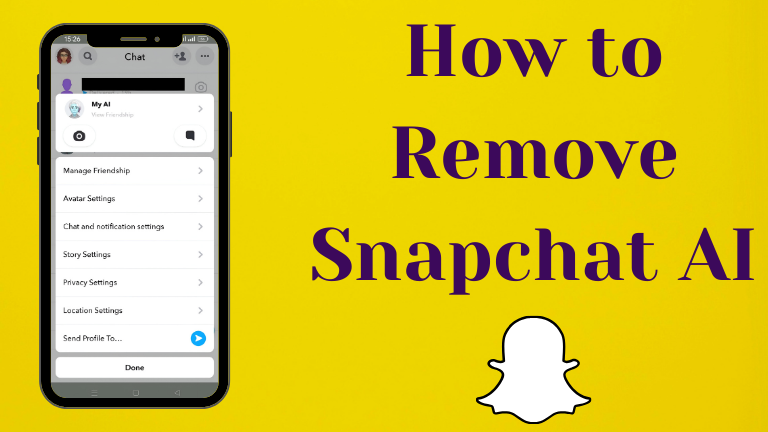Understanding “My AI” on Snapchat
“My AI” is an AI-powered chatbot integrated into Snapchat, offering personalized interactions and recommendations. While some users appreciate its features, others find it intrusive or prefer not to use it. Depending on your subscription status, you have different options to manage “My AI.”
For Snapchat Plus Subscribers
Snapchat Plus subscribers enjoy enhanced features, including the ability to remove or unpin “My AI” from the chat feed.
Unpinning “My AI” from the Chat Feed
- Open Snapchat: Launch the Snapchat app on your device.
- Access Chat: Swipe right from the camera screen to access your chat feed.
- Locate “My AI”: Find “My AI” in your list of chats.
- Unpin “My AI”:
- Press and hold the “My AI” chat.
- Tap “Chat Settings.”
- Toggle “Pinned” off to unpin “My AI.”
Removing “My AI” from the Chat Feed
- Open Snapchat: Launch the Snapchat app.
- Access Chat: Swipe right from the camera screen to open the chat feed.
- Find “My AI”: Scroll through your chats to locate “My AI.”
- Remove “My AI”:
- Press and hold the “My AI” chat.
- Tap “Chat Settings.”
- Select “Clear from Chat Feed.”
- Confirm by tapping “Clear.”
For Non-Subscribers
If you’re not a Snapchat Plus subscriber, your options are limited to unpinning or clearing conversations with “My AI.”
Unpinning “My AI”
- Open Snapchat: Launch the app.
- Access Chat: Swipe right to open the chat feed.
- Locate “My AI”: Find “My AI” in your chats.
- Unpin:
- Press and hold the “My AI” chat.
- Tap “Chat Settings.”
- Select “Unpin Chat.”
Clearing “My AI” Conversation
- Open Snapchat: Launch the app.
- Access Chat: Swipe right to open chats.
- Select “My AI”: Tap on the “My AI” chat.
- Clear Conversation:
- Tap the three dots in the top right corner.
- Tap “Chat Settings.”
- Tap “Clear from Chat Feed.”
- Confirm by tapping “Clear.”
Additional Considerations
- Feedback Submission: If you wish to provide feedback or request the removal of “My AI,” you can submit feedback through Snapchat’s settings.
- Data Retention: Clearing “My AI” may take up to 30 days to remove data from Snapchat’s servers.
Conclusion
Managing “My AI” on Snapchat varies based on your subscription status. Snapchat Plus subscribers have the ability to unpin and remove “My AI” entirely, while non-subscribers can only unpin or clear conversations. Always ensure your app is updated to the latest version to access the most recent features and settings.
Read More : Snapchat Plus Benefits
Frequently Asked Questions (FAQs)
-
Can I completely remove “My AI” without a Snapchat Plus subscription?
Without Snapchat Plus, you can unpin or clear conversations with “My AI,” but complete removal from the app isn’t supported.
-
Will unpinning “My AI” stop it from appearing in my chats?
Yes, unpinning will remove “My AI” from the top of your chat feed, but it may still appear in your chat list.
-
How can I provide feedback about “My AI”?
You can submit feedback through Snapchat’s settings under the “Feedback” section.
Read Also –