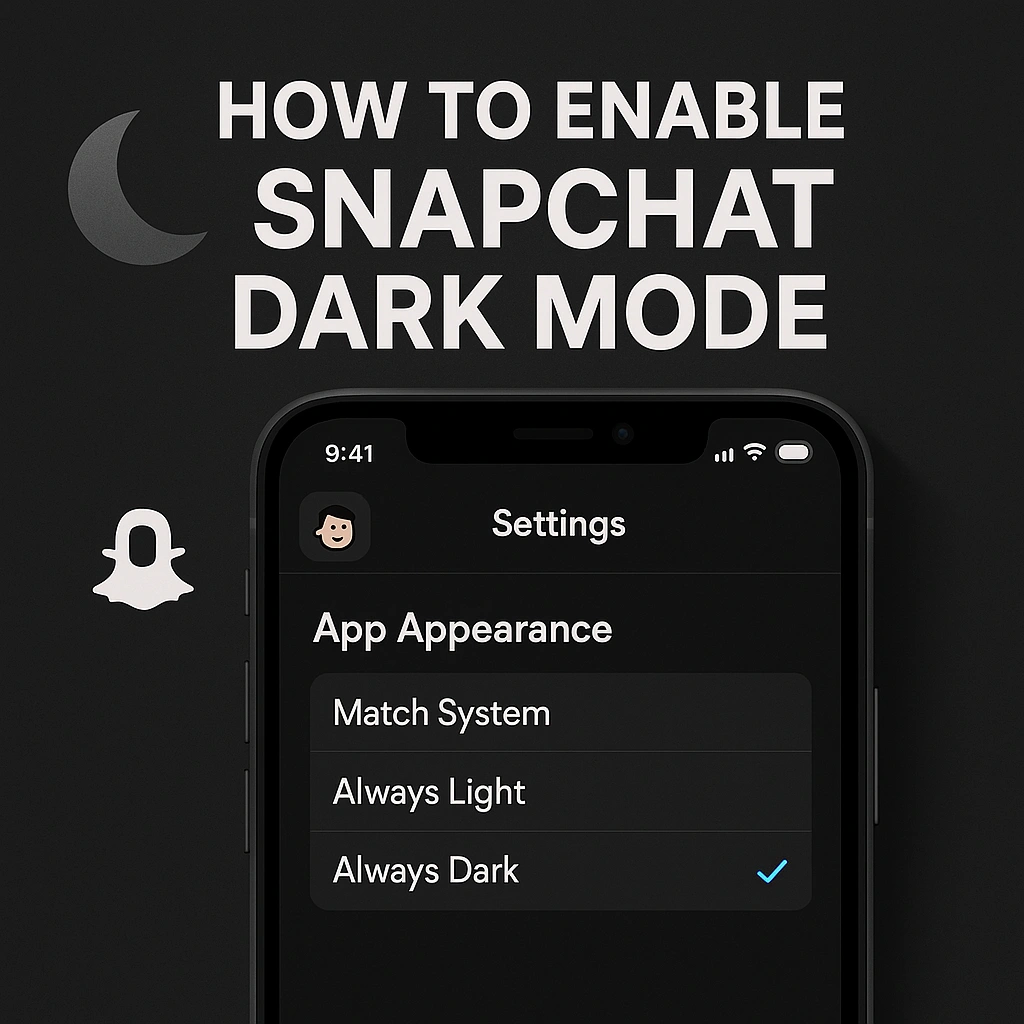Dark Mode has become one of the most popular features across apps and operating systems. It’s easier on the eyes, especially in low-light conditions, and can even help save battery life on OLED screens. Snapchat, one of the world’s most used social media platforms, also supports Dark Mode—although enabling it isn’t always straightforward for every device. If you’re wondering how to make Snapchat Dark Mode, you’re in the right place.
In this complete guide, we’ll show you step-by-step how to activate Snapchat’s Dark Mode on iOS and Android devices, troubleshoot common issues, and answer the most frequently asked questions. Whether you’re using an iPhone or Android, you’ll find all the solutions here to enable the dark theme in Snapchat easily.
🌑 What Is Dark Mode and Why Use It?
Before diving into Snapchat-specific steps, let’s briefly explain what Dark Mode is.
Dark Mode (also known as Night Mode or dark theme) is a user interface setting that changes the background of apps and operating systems from light to dark. This reduces screen brightness and minimizes eye strain, especially at night. It also offers a sleeker look, helps improve focus, and can extend battery life on OLED screens.
So it’s no wonder people want to know how to make Snapchat Dark Mode to enjoy these benefits while using the app.
📱 How to Enable Snapchat Dark Mode on iPhone (iOS)
Snapchat officially supports Dark Mode on iOS, making it super simple for iPhone users to enable.
👉 Steps to Turn On Snapchat Dark Mode on iPhone:
-
Open Snapchat App on your iPhone.
-
Tap on your Bitmoji (Profile Icon) at the top-left corner.
-
Tap on the gear icon (Settings) in the top-right corner.
-
Scroll down and select “App Appearance.”
-
Choose from the three options:
-
Match System: Snapchat will follow your iPhone’s system settings (dark/light).
-
Always Light: Keeps the app in light mode.
-
Always Dark: Enables dark mode regardless of system settings.
-
Choose “Always Dark” to force Snapchat to stay in dark mode at all times.
That’s it! Snapchat will now have a dark theme applied throughout the app, making nighttime browsing much more comfortable.
Read More : miofragia
🤖 How to Enable Snapchat Dark Mode on Android (2025 Update)
Unlike iOS, Snapchat hasn’t officially rolled out a native Dark Mode for all Android devices. However, there are workarounds to get the dark theme on Snapchat, even if you’re using Android. Let’s go through a few methods depending on your device and Android version.
✅ Method 1: Using Android’s Developer Options (For Advanced Users)
⚠️ Note: This method forces Dark Mode on apps that don’t support it natively.
Steps:
-
Open Settings on your Android device.
-
Go to About Phone.
-
Tap “Build Number” 7 times to unlock Developer Options.
-
Go back to Settings > System > Developer Options.
-
Scroll down and enable “Force Dark Mode” or “Override Force-Dark.”
This method tricks the app into displaying a dark theme, although results may vary by device and Android version. Some elements in Snapchat may look off due to forced rendering.
✅ Method 2: Using System-Wide Dark Mode (Android 10 and Above)
Snapchat doesn’t always follow Android’s system-wide Dark Mode settings, but it’s still worth trying as some Android users report partial success.
Steps:
-
Go to Settings > Display.
-
Toggle on “Dark Theme” or “Night Mode.”
-
Restart Snapchat.
Depending on your device and Snapchat version, parts of the app (like chat screens) may appear darker. However, the entire app may not switch to full Dark Mode unless Snapchat rolls out an official update.
✅ Method 3: Using Third-Party Apps or Modified APKs (Use With Caution)
There are modded versions of Snapchat (like Snapchat++ or other APKs) that come with a Dark Mode option. However, these are not recommended for regular users due to security and privacy risks. Using third-party or modded APKs may lead to a ban on your Snapchat account or compromise your data.
Only attempt this route if you fully understand the risks.
Read More : contatoeseducao
💡 Best Practices for Using Snapchat in Dark Mode
Even if you’ve successfully enabled Dark Mode on Snapchat, here are some additional tips for a smoother experience:
-
Adjust screen brightness to complement the dark theme and reduce eye strain further.
-
Enable blue light filters or “Night Shift” mode for even better eye protection.
-
Keep your Snapchat app updated regularly—Snapchat may roll out full Dark Mode support for Android in future updates.
-
Avoid third-party apps unless you trust the source.
🔧 Troubleshooting Common Issues
If you’re having trouble getting Dark Mode to work on Snapchat, here are some common problems and solutions:
Problem 1: “App Appearance” Missing in iPhone Settings
If you don’t see the “App Appearance” option in your iPhone Snapchat settings:
-
Make sure your app is updated to the latest version from the App Store.
-
Restart the app or reinstall it.
-
Ensure your iPhone is running iOS 13 or later, as Dark Mode support may depend on the OS version.
Problem 2: Snapchat Still in Light Mode on Android
If Snapchat doesn’t switch to Dark Mode after enabling Android’s system Dark Theme:
-
Try forcing Dark Mode via Developer Options.
-
Use apps like DarQ (requires root) to force dark mode app by app.
-
Keep checking for updates—Snapchat may eventually support Dark Mode natively on your device.
🆚 Dark Mode on Snapchat: iOS vs. Android
| Feature | iOS | Android |
|---|---|---|
| Native Dark Mode | ✅ Yes | ❌ Limited |
| Easy to Enable | ✅ Simple Toggle | ⚠️ Workarounds Required |
| Full Dark Theme Support | ✅ Yes | ⚠️ Varies |
| Developer Options Needed | ❌ No | ✅ Yes (sometimes) |
| Risk-Free Method | ✅ Yes | ⚠️ Varies by device |
As of 2025, iPhone users have a clear advantage when it comes to enabling Snapchat’s dark theme. Android users must either wait for official support or rely on system tricks and developer tools.
🔄 When Will Snapchat Add Native Dark Mode for Android?
This is a common question among Android users. While Snapchat has slowly rolled out Dark Mode on iOS, full native support for Android has yet to arrive for all devices. Some newer Android devices may see limited support in the latest app versions, but Snapchat has not publicly committed to a full Android rollout as of July 2025.
To stay informed:
-
Follow Snapchat on Twitter or check their support website.
-
Keep the Snapchat app updated.
-
Watch changelogs for hints about Dark Mode updates.
✅ Conclusion
Dark Mode is a highly requested feature, especially for late-night Snapchat users. Thankfully, if you’re on iPhone, enabling it is quick and easy through the app’s settings. Android users have a few more hoops to jump through, but with the right steps, you can still enjoy a darker interface—either through developer options or system-wide dark settings.
Read More : snapchat bsf list planets
🔍 FAQs
1. Is there an official Dark Mode for Snapchat on Android?
Not yet for all devices. Some Android phones may show partial Dark Mode if using Android 11 or later, but Snapchat has not officially rolled it out across all Android devices.
2. Will using modded Snapchat apps get me banned?
Yes, it’s risky. Snapchat can detect third-party apps and may suspend or permanently ban accounts for violating their terms of service.
3. Why don’t I see the “App Appearance” option in my iPhone Snapchat settings?
Ensure your app is updated, your iOS version is 13 or later, and reinstall the app if needed. If it still doesn’t appear, it might not be available in your region yet.