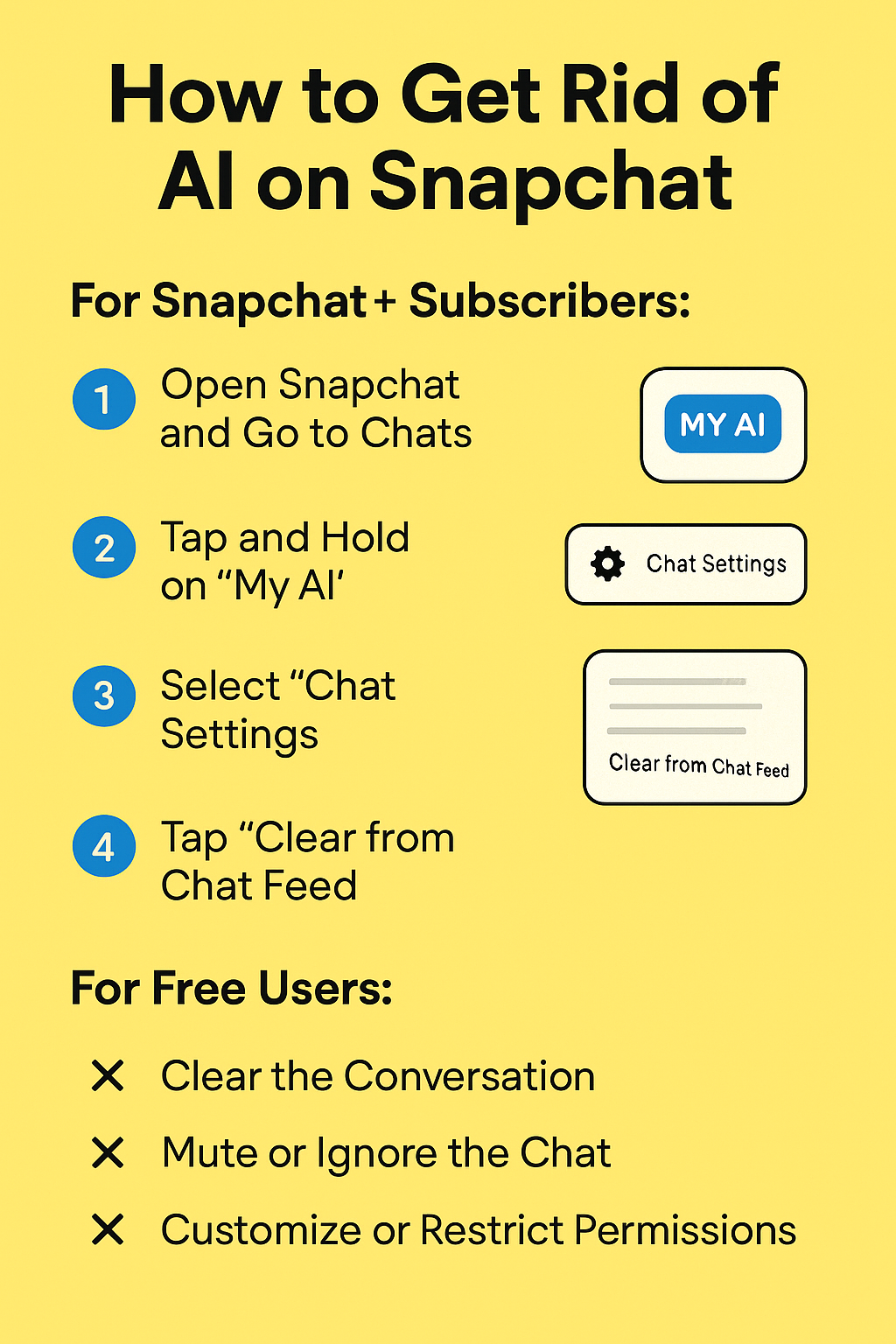Snapchat has introduced many features over the years, from disappearing messages to Bitmojis and Snap Maps. One of its latest and more controversial additions is the My AI chatbot powered by artificial intelligence. While some users enjoy chatting with this AI for fun or curiosity, others find it intrusive, unnecessary, or even unsettling.
If you’re wondering how to get rid of AI on Snapchat, you’re not alone. Many Snapchat users are looking for ways to remove, disable, or at least hide the My AI chatbot from their chats. Whether you’re concerned about privacy, annoyed by the clutter, or just not interested in AI interactions, this article will walk you through everything you need to know.
What Is My AI on Snapchat?
Snapchat’s My AI is a chatbot that appears at the top of your chat screen. Powered by OpenAI’s ChatGPT technology, this feature was introduced to enhance the user experience with a conversational assistant. It can suggest places, recommend Lenses, help write messages, or just have fun chats. Initially available to Snapchat+ subscribers, it later rolled out to all users, which sparked mixed reactions.
While Snapchat promotes it as a helpful digital companion, many users feel it adds unwanted clutter or poses concerns about data privacy and personal boundaries.
Can You Completely Remove My AI on Snapchat?
Here’s the short answer: Yes, but only if you’re a Snapchat+ subscriber. Snapchat allows paid users more control over the app, including the ability to unpin or remove My AI. For free users, however, you can’t completely remove it—but you can limit its presence and clear its data.
Let’s dive into both scenarios.
For Snapchat+ Subscribers: How to Get Rid of AI on Snapchat
If you’re a Snapchat+ user, follow these steps to remove My AI from your chat feed:
Step 1: Open Snapchat and Go to Chats
-
Open the app and swipe right to access your Chat screen.
Step 2: Tap and Hold on “My AI”
-
Locate My AI at the top of your chat list.
-
Press and hold on the chat.
Step 3: Select “Chat Settings”
-
A pop-up menu will appear. Tap “Chat Settings.”
Step 4: Tap “Clear from Chat Feed”
-
Choose “Clear from Chat Feed” to remove it.
And just like that, My AI will disappear from your chat screen. If you change your mind, you can always bring it back from your friends list by searching for “My AI.”
Read More : snapchat best friends list planets
For Free Users: How to Hide or Minimize My AI
Unfortunately, Snapchat currently does not allow free users to permanently remove My AI from the app. However, you can take the following steps to minimize its visibility and limit interaction:
1. Clear the Conversation
-
Go to Settings (tap your Bitmoji, then the gear icon).
-
Scroll down to Privacy Controls > Clear Data > Clear Conversations.
-
Find My AI and hit the “X” to clear it from the feed.
-
Note: This only clears the chat temporarily. My AI may reappear.
2. Mute or Ignore the Chat
-
You can mute notifications for My AI to reduce interruptions:
-
Long-press My AI > Manage Friendship > Message Notifications > Mute.
-
3. Customize or Restrict Permissions
-
Go to Settings > My AI and limit its access to your location, contacts, etc.
-
This won’t remove the chatbot but helps maintain privacy.
4. Don’t Interact With It
-
The more you interact with My AI, the more it integrates into your experience.
-
If you avoid using it, Snapchat may naturally push it further down your feed.
Snapchat’s Reason for Keeping My AI
Snapchat designed My AI to be a core part of the user experience, especially as more social platforms lean into AI-enhanced features. It also serves Snapchat’s business goals—by promoting user engagement and offering in-app recommendations and ads.
For this reason, completely removing it for all users isn’t Snapchat’s current policy. But user feedback matters, and if enough people express dissatisfaction, Snapchat could introduce more opt-out options in future updates.
Alternative Options: Contacting Snapchat Support
If you feel strongly about removing the feature, you can:
-
Send feedback via the Snapchat app:
-
Go to Settings > I Spotted a Bug > Feature Request.
-
Write about your concern with My AI.
-
-
Or visit Snapchat Support to request more control over AI features.
Snapchat may not respond directly, but feedback does influence product changes over time.
Concerns Around My AI on Snapchat
There are a few common concerns users express about having AI in their chat feed:
1. Privacy
Some users worry about how much data the AI can access. While Snapchat states that My AI conversations are stored, users can review and delete them.
2. Unwanted Interactions
For younger users or parents, there may be concern about inappropriate content or excessive use of chatbots.
3. Cluttered Interface
Having a pinned AI chat feels like unnecessary clutter, especially if it cannot be deleted by free users.
How to Delete Conversations with My AI
Even if you can’t remove the AI itself, you can delete your interaction history:
-
Open Snapchat.
-
Tap your Bitmoji > Settings (gear icon).
-
Scroll to Privacy Controls > Clear My AI Data.
-
Confirm to delete past conversations.
This helps protect your privacy and ensures no stored data remains.
Read More : snapchat planet chart
Is Snapchat AI Safe to Use?
From a technical standpoint, My AI is generally safe—but it’s still important to:
-
Avoid sharing sensitive personal information.
-
Remind younger users that the AI is not a real person.
-
Remember that conversations may be stored and used to improve features.
Snapchat has included some safety filters, especially for minors, but parental supervision is still advised.
How to Disable AI Features on Snapchat
While you can’t fully disable the AI if you’re a free user, you can:
-
Mute the chatbot
-
Clear chat history regularly
-
Restrict permissions
-
Avoid engagement
-
Or consider upgrading to Snapchat+, if removing it matters to you
These steps help reduce the AI’s visibility and prevent it from interrupting your regular usage.
Conclusion: Is It Worth Removing My AI?
If you rarely use Snapchat’s AI features and find them more annoying than helpful, it makes sense to remove or limit them. Snapchat has placed My AI in a prominent position, but as more users push back, the platform may eventually allow greater customization.
For now, Snapchat+ subscribers get the best tools to manage or remove My AI. Free users have limited options, but a mix of muting, clearing data, and giving feedback can go a long way. Understanding how to get rid of AI on Snapchat empowers you to take control over your digital experience. Whether you choose to fully remove it or just ignore it, the power is still in your hands.
Read More : snapchat bsf list planets
FAQs: How to Get Rid of AI on Snapchat
1. Can I delete My AI without Snapchat+?
No, you cannot permanently remove it if you’re not a Snapchat+ subscriber. However, you can mute it, clear chat history, and reduce its visibility.
2. Will Snapchat ever let users disable My AI for free?
There’s no official word yet, but if enough users request it, Snapchat might consider offering more control in future updates.
3. Is My AI on Snapchat private?
Snapchat stores My AI conversations and uses them to improve services. You can delete your AI data in the settings to maintain privacy.
Read Also –