Canceling Snapchat Plus on iOS Devices
If you subscribed to Snapchat Plus through Apple’s App Store, follow these steps:
- Open Settings:Launch the Settings app on your iPhone or iPad.
- Access Apple ID:Tap your name at the top to view your Apple ID settings.
- Navigate to Subscriptions:Select Subscriptions to view all active subscriptions.
- Find Snapchat Plus:Scroll through the list and tap on Snapchat Plus.
- Cancel Subscription:Tap Cancel Subscription and follow any on-screen prompts to confirm.
Important Note: To avoid being charged after a free trial, ensure you cancel at least 24 hours before the trial ends. Canceling on the last day may result in an automatic renewal.
Canceling Snapchat Plus on Android Devices
For those who subscribed via the Google Play Store, here’s how to cancel:
- Open Google Play Store:Launch the Google Play Store app on your Android device.
- Access Account Settings:Tap your profile icon in the top-right corner.
- Go to Subscriptions:Select Payments & Subscriptions, then tap Subscriptions.
- Locate Snapchat Plus:Find and select Snapchat Plus from your list of subscriptions.
- Cancel Subscription:Tap Cancel Subscription and follow the prompts to confirm.
Troubleshooting Tip: If you don’t see the Snapchat Plus subscription listed, ensure you’re logged into the correct Google account. Subscriptions are tied to the account used during the initial purchase.
Requesting a Refund
Canceling your subscription stops future payments but doesn’t automatically refund the current billing period. To request a refund:
- iOS Users:Visit Apple’s Report a Problem page, sign in, and select Request a Refund.
- Android Users:Go to the Google Play Help Center, sign in, and follow the instructions for refund requests.
Note: Refund policies vary, and approval isn’t guaranteed. It’s advisable to review the respective store’s refund policy before making a request.
Conclusion
Canceling your Snapchat Plus subscription is a straightforward process, whether you’re using an iOS or Android device. By following the outlined steps, you can ensure that your subscription is terminated without any complications. Remember to cancel at least 24 hours before the end of your billing cycle or free trial to avoid unintended charges. If you encounter any issues or have questions, don’t hesitate to reach out to Apple Support or Google Play Support for assistance.
Read More : How to Use Snapchat Filters
Frequently Asked Questions (FAQs)
-
Will I lose access to Snapchat Plus features immediately after canceling?
No, you’ll retain access to Snapchat Plus features until the end of your current billing cycle. After that, your account will revert to the standard free version.
-
Can I re-subscribe to Snapchat Plus after canceling?
Yes, you can re-subscribe at any time by navigating to the Snapchat Plus section within the app and following the subscription prompts.
-
What if I don’t see the Cancel Subscription option?
If the Cancel Subscription option isn’t visible, it’s possible the subscription is already canceled or associated with a different account. For further assistance, contact Apple Support or Google Play Support, depending on your device.
Read Also –

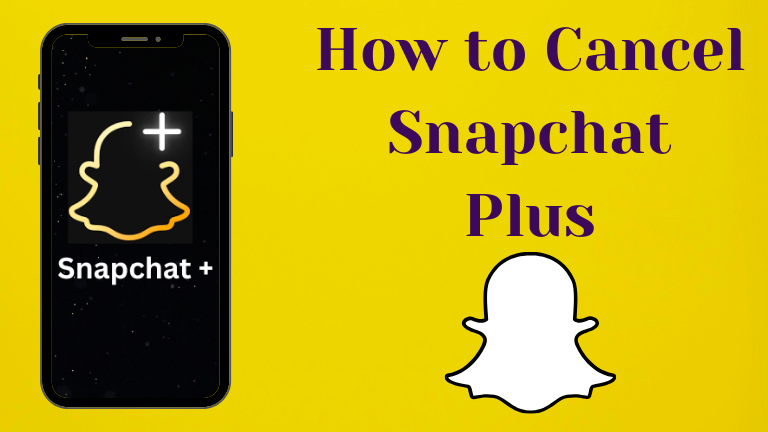
Thank you for your sharing. I am worried that I lack creative ideas. It is your article that makes me full of hope. Thank you. But, I have a question, can you help me?