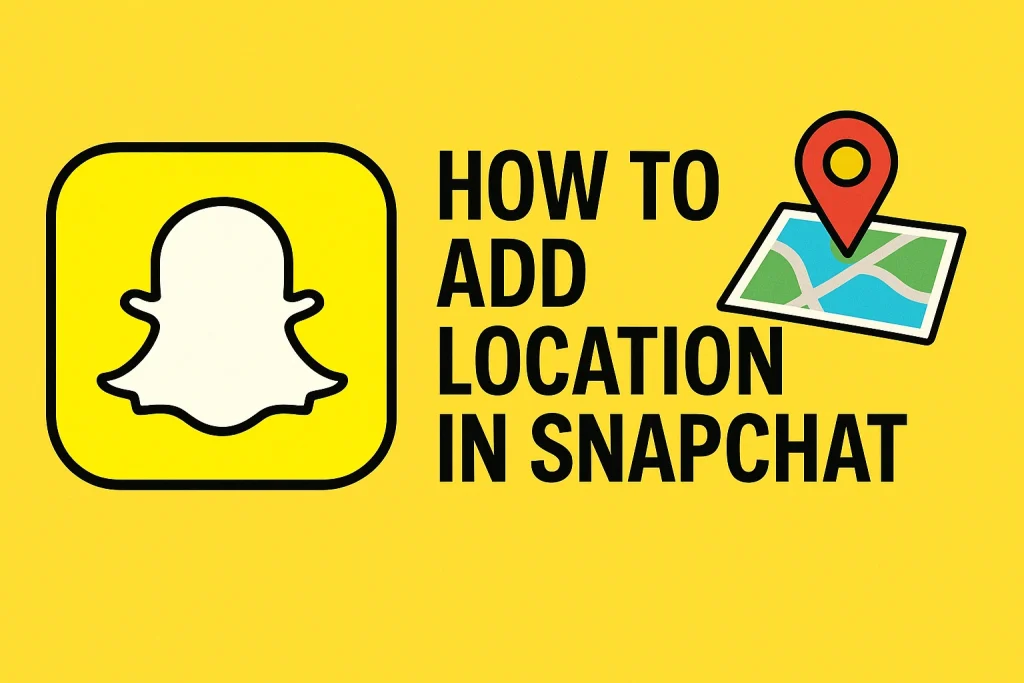Snapchat is one of the most dynamic social media platforms out there, known for its disappearing messages, creative filters, and Snap Map. But one feature that many users still have questions about is how to add location in Snapchat. Whether you’re trying to tag your favorite café, let friends know where you are, or simply unlock cool location-based filters, this guide will walk you through everything you need to know.
In this article, we’ll cover different ways you can add or share your location on Snapchat, troubleshoot common issues, and explore the benefits of location features. By the end, you’ll be able to confidently use location on Snapchat to enhance your social sharing experience.
Why Use Location on Snapchat?
Before diving into the how-to part, let’s understand why adding location on Snapchat is worth it:
-
Unlock Geofilters: Location-based filters let you add artistic overlays specific to cities, landmarks, or events.
-
Snap Map Feature: It allows you and your friends to see where you all are on a virtual map.
-
Share Your Whereabouts: Keep your close friends updated in real time.
-
Discover Local Stories: Explore public stories posted in your vicinity.
Read More : snapchat bsf list planets
1. How to Enable Location on Your Device
The first step in using location features on Snapchat is to make sure your smartphone’s GPS is turned on.
For iPhone Users:
-
Go to Settings > Privacy & Security > Location Services.
-
Make sure Location Services is turned ON.
-
Scroll to Snapchat and set it to “While Using the App” or “Always”.
For Android Users:
-
Open Settings > Location.
-
Toggle location services ON.
-
Tap App Permissions, find Snapchat, and allow location access.
This allows Snapchat to access your GPS data and use it to enhance your experience on the platform.
2. How to Add Location in Snapchat While Taking a Snap
Now that your device is location-enabled, follow these steps to add a location to your Snap:
Step-by-Step Instructions:
-
Open the Snapchat app.
-
Take a photo or record a video Snap.
-
After capturing your Snap, swipe left or right to browse through available filters.
-
If location filters are available, you’ll see overlays with the name of the city, place, or event. This is known as a Geofilter.
-
Tap on your preferred location filter to apply it.
-
Once added, you can send the Snap to your friends or post it to your Story.
Note: If you’re not seeing location filters, make sure location services and filters are both enabled in the app settings.
3. How to Use the Snap Map to Add or Share Your Location
One of Snapchat’s most interactive features is the Snap Map. Here’s how to access and use it:
Accessing Snap Map:
-
Open Snapchat and go to the Camera screen.
-
Pinch your fingers together (as if you’re zooming out) to open the Snap Map.
-
You’ll see Bitmojis of friends who have chosen to share their location and your own if it’s enabled.
Share Your Location on Snap Map:
-
Tap on the gear icon in the top right of the Snap Map screen to access Map Settings.
-
Choose who can see your location:
-
Ghost Mode: Hide your location from everyone.
-
My Friends: Let all friends see your location.
-
Select Friends: Choose specific people who can view your location.
-
-
Your Bitmoji will now appear on the map where you are located.
This is an easy way to let friends know if you’re at a concert, coffee shop, or simply hanging out at home.
4. How to Add a Location Sticker to Your Snap
Besides filters, Snapchat also offers location stickers that let you tag places manually.
Here’s how:
-
Take a Snap as usual.
-
Tap the sticker icon (a square with a folded corner).
-
Select the Location sticker from the list.
-
A list of nearby places will appear—tap the one you want to add.
-
The location sticker will appear on your Snap and can be resized or moved.
This feature is especially useful for small businesses, content creators, or travel bloggers who want to tag specific locations.
5. How to Add Location to a Snapchat Story
If you want all your followers or a select group to know where you are, you can add a location to a Snapchat Story:
-
Follow the same steps to create a Snap.
-
Add either a location filter or location sticker.
-
Instead of sending it to a person, select My Story or Custom Story.
-
Post it.
Now everyone who views your Story will see where the Snap was taken.
6. Troubleshooting: Why Location May Not Be Showing
Sometimes, users face issues where Snapchat location features don’t appear or work properly. Here are common solutions:
-
Check App Permissions: Make sure location access is enabled for Snapchat in your device settings.
-
Enable Filters: Go to Snapchat Settings > Additional Services > Manage, then ensure Filters is turned on.
-
Poor GPS Signal: If you’re indoors or in an area with weak signal, Snapchat may not detect your exact location.
-
App Update: Always use the latest version of Snapchat for the best performance.
7. How to Turn Off Location in Snapchat
If you ever want more privacy, you can easily disable location sharing:
-
Open Snap Map.
-
Tap the gear icon (Map Settings).
-
Toggle Ghost Mode to ON.
You can even set a timer for Ghost Mode if you only want to hide temporarily.
8. Privacy and Safety Tips When Using Location Features
While adding your location can enhance your experience, it’s important to stay safe online. Here are some best practices:
-
Only share your location with trusted friends.
-
Use Ghost Mode when you’re in unfamiliar places.
-
Don’t share your home location frequently on public stories.
-
Regularly review your Snap Map privacy settings.
Snapchat has built-in privacy features, but it’s up to you to use them wisely.
9. How to Use Snapchat Location for Business or Events
For brands, influencers, or event organizers, Snapchat location can be a valuable marketing tool.
You can:
-
Use Geofilters during events for brand visibility.
-
Encourage customers to tag your business location in their Snaps.
-
Track engagement through location-specific stories.
To create a custom Geofilter, visit Snapchat’s Filter & Lens Creator.
Read More : snapchat bsf list planets
Final Thoughts
Understanding how to add location in Snapchat is essential for getting the most out of the platform. From sharing your spot on Snap Map to applying fun location stickers or geofilters, Snapchat makes it easy and interactive. Whether you’re looking to stay connected, promote a business, or just add flair to your Snaps, location features open up a new layer of communication.
Read More : snap bsf list planets order
FAQs About Adding Location in Snapchat
1. Why can’t I see location filters on Snapchat?
You might have filters or location services disabled. Go to Snapchat settings and ensure both are turned on. Also, check your device’s location permission settings for Snapchat.
2. Can I fake or change my location on Snapchat?
While some third-party apps claim to spoof location, doing so may violate Snapchat’s terms of service. It’s recommended to use real location data to avoid account issues.
3. Is my Snapchat location shared all the time?
No, your location is only updated when you open Snapchat. If you’re in Ghost Mode, your location won’t be visible to anyone regardless of activity.
Read Also –