Snapchat’s “My AI” feature, powered by OpenAI’s GPT technology, offers personalized interactions and suggestions within the app. While some users find this feature beneficial, others prefer a more streamlined experience without AI-driven suggestions. If you’re wondering how to get rid of Snapchat AI, or manage its presence in the app, follow this comprehensive guide.
Understanding “My AI” on Snapchat
“My AI” is an in-app feature designed to enhance user interaction by providing personalized recommendations, such as filter suggestions, fun stickers, and answers to common questions. Integrated directly into the app, “My AI” aims to make Snapchat more engaging by offering real-time support.
Reasons to Remove “My AI”
Users may choose to remove “My AI” for various reasons, including:
-
Privacy Concerns: Some users feel uncomfortable with “My AI” tracking their activity and preferences. Disabling it helps them feel more secure.
-
Unwanted Suggestions: “My AI” often makes suggestions that may not align with users’ needs. Removing it reduces these unnecessary prompts.
-
Simplified Interface: Users who enjoy a clutter-free app often want to get rid of “My AI” to keep things simple.
How to Remove “My AI” on Snapchat
For Snapchat+ Subscribers:
Snapchat+ subscribers have the option to unpin or remove “My AI” from their Chat Feed.
-
Unpin “My AI”:
- Open Snapchat and tap on your profile icon.
- Tap the Snapchat+ banner.
- Toggle “My AI” from “Pinned” to “Unpinned”.
-
Remove “My AI”:
- Swipe right from the Camera screen to access Chat.
- Press and hold on “My AI”.
- Tap “Chat Settings”.
- Select “Clear from Chat Feed” and confirm.
For Non-Snapchat+ Users:
If you’re not a Snapchat+ subscriber, you can still manage “My AI” by clearing it from your chat feed:
- Open Snapchat and navigate to the Chat section.
- Long-press on the “My AI” chat.
- Tap “Chat Settings”.
- Select “Clear from Chat Feed” and confirm.
Additional Privacy Measures
To further enhance your privacy and limit “My AI’s” access to your data:
-
Disable Location Access:
- On iOS: Go to Settings > Snapchat > Location > Never.
- On Android: Go to Settings > Apps > Snapchat > Permissions > Location > Deny.
-
Clear AI Data:
- Open Snapchat and tap on your profile icon.
- Tap the gear icon to access Settings.
- Scroll to “Privacy Controls” and select “Clear Data”.
- Choose “Clear My AI Data” and confirm.
Conclusion
While “My AI” offers personalized features on Snapchat, it’s understandable if you prefer a more straightforward experience. By following the steps outlined above, you can effectively remove or manage “My AI” to suit your preferences.
Read More : How To Make A Public Profile On Snapchat
FAQs
-
Can I remove “My AI” without Snapchat+?
- Yes, non-Snapchat+ users can clear “My AI” from their chat feed by following the steps mentioned above.
-
Will removing “My AI” affect my Snapchat experience?
- Removing “My AI” will eliminate personalized suggestions but won’t impact core Snapchat functionalities.
-
How can I prevent “My AI” from accessing my location?
- Disable location access for Snapchat in your device’s settings as described above.
-
Can I re-enable “My AI” after removing it?
- Yes, you can re-enable “My AI” by following the steps to add it back to your chat feed.
-
Does removing “My AI” affect my data privacy?
- Clearing “My AI” data and disabling location access can enhance your privacy by limiting the information “My AI” can access.
Read Also –

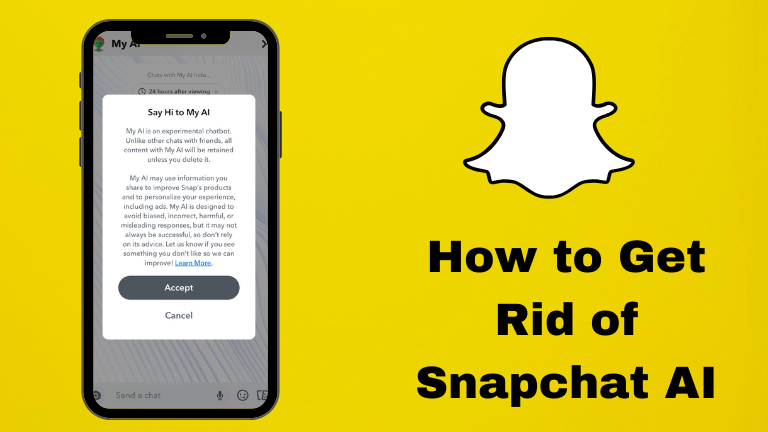
Your article helped me a lot, is there any more related content? Thanks!